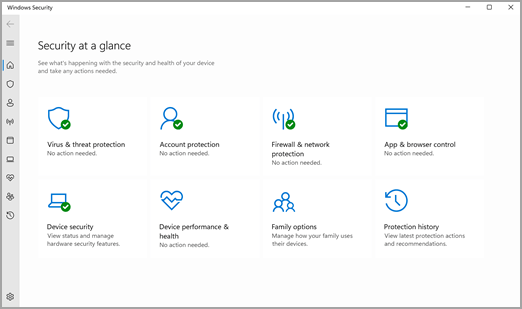When it comes to securing your Windows operating system, there’s a lot more to consider than just installing an antivirus program. Windows offers a range of security essentials, including built-in antivirus and firewall features, to help protect your system from online threats. In this comprehensive guide, we’ll explore these essential tools and more, ensuring your Windows device stays safe and secure.
In a world where cyber threats loom large, it’s essential to fortify your Windows operating system with robust security measures. While antivirus and firewall tools are your first line of defense, Windows offers a range of security essentials that go beyond the basics. In this blog post, we dive deep into the world of Windows security, helping you understand the key components and practices to keep your system safe and sound. Let’s get started.
Understanding the Windows Security Ecosystem
Windows, as one of the most popular operating systems globally, is a prime target for cybercriminals. To counter these threats, Microsoft has integrated several essential security features into Windows. Let’s take a closer look at these vital components:
- Windows Defender Antivirus
Windows Defender Antivirus is the built-in antivirus program that comes with Windows 10 and later versions. It’s your first line of defense against malware, ransomware, and other malicious software. Windows Defender uses real-time scanning to detect and remove threats, and it’s continually updated to stay ahead of new threats. With this tool, you can protect your system without the need for third-party antivirus software, although many users opt for additional antivirus solutions for extra peace of mind. - Windows Firewall
The Windows Firewall is your digital shield against unwanted network intrusions. It monitors and controls incoming and outgoing traffic on your computer, helping prevent unauthorized access. You can customize firewall settings to allow or block specific applications, enhancing your system’s security further. In essence, the Windows Firewall creates a protective barrier between your computer and the internet, reducing the risk of cyberattacks. - Windows Updates
Regular system updates are a critical aspect of maintaining security on your Windows device. Microsoft frequently releases security updates and patches to address vulnerabilities and enhance the system’s resistance to emerging threats. Ensure that Windows Update is set to automatic or regularly check for updates manually to stay up-to-date with the latest security enhancements. - User Account Control (UAC)
User Account Control is a security feature introduced in Windows Vista and present in all subsequent Windows versions. UAC prompts users to confirm or deny system changes that require administrative privileges, such as software installations or system configuration adjustments. This extra layer of protection reduces the risk of unauthorized changes and helps protect your system from potential threats. - BitLocker
For those concerned about data security, Windows offers BitLocker, a full-disk encryption feature available in Windows Pro and Enterprise editions. BitLocker ensures that even if someone gains physical access to your computer or its storage drives, they won’t be able to access your data without the encryption key. This is a valuable tool for safeguarding sensitive information.
Enhancing Your Windows Security
While these built-in Windows security features provide a solid foundation for your system’s protection, there are additional steps you can take to enhance your overall security:
- Use a Standard User Account
When using your computer for daily tasks like browsing and working, use a standard user account rather than an administrator account. This limits the scope of potential damage that malware or malicious software can do to your system, as they won’t have administrative privileges. - Install a Third-Party Antivirus
While Windows Defender is a competent antivirus tool, some users prefer the additional features and options provided by third-party antivirus solutions. There are many reputable antivirus programs available, such as Norton, McAfee, and Avast, which offer enhanced protection and features like identity theft protection, firewall controls, and more. - Be Wary of Email and Downloads
Exercise caution when opening email attachments and downloading files from the internet. Many malware attacks originate from seemingly harmless email attachments or downloads. Ensure that the source is trustworthy before opening any files, and keep your antivirus software up-to-date to catch potential threats. - Enable Two-Factor Authentication (2FA)
Wherever possible, enable two-factor authentication for your online accounts and services. 2FA adds an extra layer of security by requiring not only your password but also a secondary verification method, such as a one-time code sent to your mobile device. - Regular Backups
Data loss can be just as devastating as a security breach. Regularly back up your important files and data to an external drive or cloud storage. In case of a ransomware attack or hardware failure, you’ll have a safe copy of your data.
Conclusion
Windows security essentials, including Windows Defender Antivirus, Windows Firewall, and the many other built-in features, provide a solid defense against online threats. However, it’s essential to take additional steps to bolster your system’s security and protect your data. By following best practices, using strong passwords, and staying vigilant, you can keep your Windows device safe and secure in the digital age. Stay safe, and happy computing!