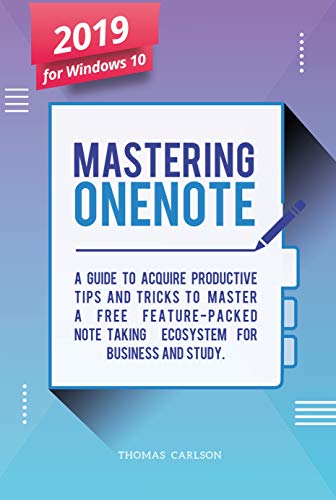OneNote Unleashed: A Guide to Mastering Digital Note-Taking
In the digital age, keeping track of information has never been more important. Whether you’re a student, a professional, or simply someone looking to stay organized, Microsoft OneNote is a game-changing application that can revolutionize the way you take and manage notes. OneNote offers a versatile platform that seamlessly integrates into your daily life, making note-taking more efficient, accessible, and enjoyable.
Chapter 1: Introduction to OneNote
What Is OneNote?
Microsoft OneNote is a digital note-taking application that is part of the Microsoft Office suite. It allows users to create, organize, and manage notes in a flexible and dynamic environment. OneNote is designed to mimic the experience of taking traditional notes on paper while adding numerous digital advantages.
Why Choose OneNote?
OneNote provides a multitude of benefits over traditional note-taking methods. Its features include the ability to create multimedia-rich notes, easily search through your notes, and sync your notes across multiple devices. You can use it for personal and professional purposes, and its versatility is unmatched.
Chapter 2: Getting Started with OneNote
Setting Up OneNote
Learn how to download and install OneNote on your preferred device, whether it’s a Windows PC, Mac, iOS, Android, or even through the web browser. We’ll walk you through the initial setup, including creating your first notebook and section.
Navigating the OneNote Interface
Familiarize yourself with the user-friendly interface of OneNote. We’ll explore the notebook hierarchy, sections, pages, and the powerful ribbon menu. Understanding the layout is essential for efficient note-taking.
Chapter 3: Mastering Note-Taking with OneNote
Creating and Formatting Notes
Discover the various ways to create and format notes in OneNote. You can type, write with a stylus, or even record audio notes. We’ll delve into text formatting, highlighting, and using tags to make your notes more organized.
Organizing Your Notes
OneNote offers a range of organizational tools, including notebooks, sections, and pages. You’ll learn how to use them effectively to categorize your notes and keep your information in order.
Inserting Media and Links
OneNote isn’t just for text – you can embed images, videos, links, and even files within your notes. This chapter will guide you on how to enhance your notes with multimedia elements.
Collaborating with Others
OneNote is not just a personal tool; it’s a powerful collaboration platform. We’ll show you how to share notebooks, co-edit with colleagues, and leave comments, making it an ideal tool for group projects and brainstorming sessions.
Chapter 4: Advanced Techniques
Using Templates
Customize your note-taking experience with OneNote templates. We’ll explore pre-designed templates and guide you on creating your own, saving you time and effort.
Integrating OneNote with Other Apps
Discover how to integrate OneNote with other applications and services. From Microsoft Teams to Outlook and more, you can seamlessly connect OneNote with the tools you already use.
Advanced Tips and Tricks
In this section, we’ll reveal advanced tips and tricks that will take your note-taking skills to the next level. You’ll learn about keyboard shortcuts, using OneNote in combination with digital stylus and tablets, and more.
Chapter 5: Going Mobile with OneNote
OneNote on Mobile Devices
OneNote’s mobile apps allow you to access your notes on the go. We’ll provide a guide on how to use OneNote effectively on your smartphone or tablet, syncing your notes across all your devices.
Chapter 6: Staying Organized and Productive
To-Do Lists and Reminders
See how OneNote can be transformed into a task management tool by creating to-do lists and setting reminders. It’s an excellent way to stay organized and meet deadlines.
Searching Your Notes
One of OneNote’s standout features is its powerful search functionality. Find any note or piece of information with ease, no matter how extensive your digital notebook collection becomes.
Chapter 7: Security and Privacy
Keeping Your Notes Secure
Your notes are important, and OneNote offers robust security features. Learn how to protect your notebooks with passwords and encryption to keep your data safe.
Chapter 8: Conclusion
The Power of OneNote
As we conclude this guide, you’ll have gained a profound understanding of OneNote’s capabilities. You’ll be able to use it to transform your note-taking, boost your productivity, and manage your digital life effectively.
Final Thoughts
OneNote is more than just a note-taking app; it’s a comprehensive platform for digital organization and productivity. Whether you’re a student, a professional, or simply someone who wants to keep life’s chaos in check, mastering OneNote can be a game-changer. Start your journey today and unlock the full potential of your digital note-taking experience.
In this guide, we’ve covered the basics of getting started with OneNote, advanced techniques, mobile usage, staying organized, and ensuring the security of your notes. By following these steps and diving into the world of OneNote, you’ll unleash the true power of digital note-taking, and you’ll never look back.