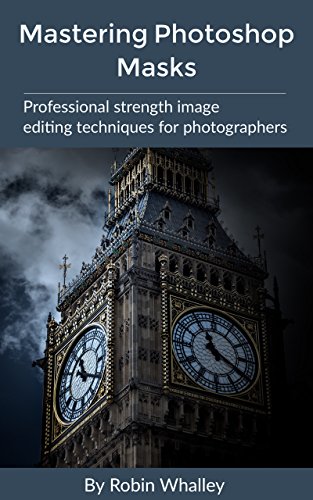Photoshop, the quintessential tool for image editing, offers an array of features that cater to both beginners and seasoned professionals. Among its arsenal, Photoshop masks stand out as an advanced technique that grants unparalleled control and precision over image editing.
Understanding Photoshop Masks
Photoshop masks are like digital stencils that enable selective editing in an image. They act as non-destructive tools, allowing alterations without permanently changing the original image. Mastery of masks facilitates intricate adjustments, from minute touch-ups to complex manipulations.
Types of Masks
Layer Masks: Among the most commonly used, layer masks control the visibility of different parts of a layer. White reveals, black conceals—altering the mask’s grayscale values manipulates the layer’s visibility accordingly.
Clipping Masks: These masks confine the visibility of a layer to the shape of another layer beneath it. They’re ideal for creating composite images or adding textures within specific shapes or objects.
Vector Masks: Specifically designed for vector shapes, these masks allow precise editing within defined paths. They’re perfect for crisp, detailed adjustments, especially in graphic design projects.
Quick Masks: Quick masks serve as temporary selections, enabling users to paint over areas they want to select. They’re useful for refining selections before applying edits or adjustments.
Advanced Techniques with Masks
- Blend If:
This feature within layer styles allows the blending of layers based on their luminosity values. Utilizing masks in conjunction with Blend If settings results in seamless integration and nuanced edits. - Channel Masks:
Creating masks from individual color channels opens up a realm of possibilities. Utilize channels like red, green, or blue to isolate specific elements within an image, refining control over editing. - Refine Edge:
Refining the edges of a mask ensures smoother transitions between selected and unselected areas. It’s indispensable when precision matters, especially in tasks like cutting out objects from backgrounds seamlessly. - Combining Masks:
Mastering Photoshop masks involves understanding how to combine different mask types for intricate adjustments. Layer masks, clipping masks, and vector masks can work harmoniously to achieve complex editing goals.
Best Practices and Tips
Experimentation is Key: Don’t shy away from experimenting with various mask types and their combinations. Hands-on practice is the best way to grasp their nuances.
Utilize Adjustment Layers: Applying adjustment layers in tandem with masks allows non-destructive edits, giving you the flexibility to fine-tune changes.
Keyboard Shortcuts: Learn and utilize keyboard shortcuts for swift mask creation, modification, and selection. They streamline the editing process, enhancing efficiency.
Save Iterations: Before applying changes, save different iterations of masks. This safety net ensures you can backtrack or compare different versions if needed.
Conclusion
Photoshop masks are indispensable tools for advanced image editing. They empower users to achieve finesse and precision in manipulations, offering a non-destructive approach to crafting stunning visuals. Mastery of these masks elevates editing capabilities, unlocking endless possibilities in the realm of digital imagery. Dive in, experiment, and unleash the full potential of Photoshop masks to elevate your editing game.