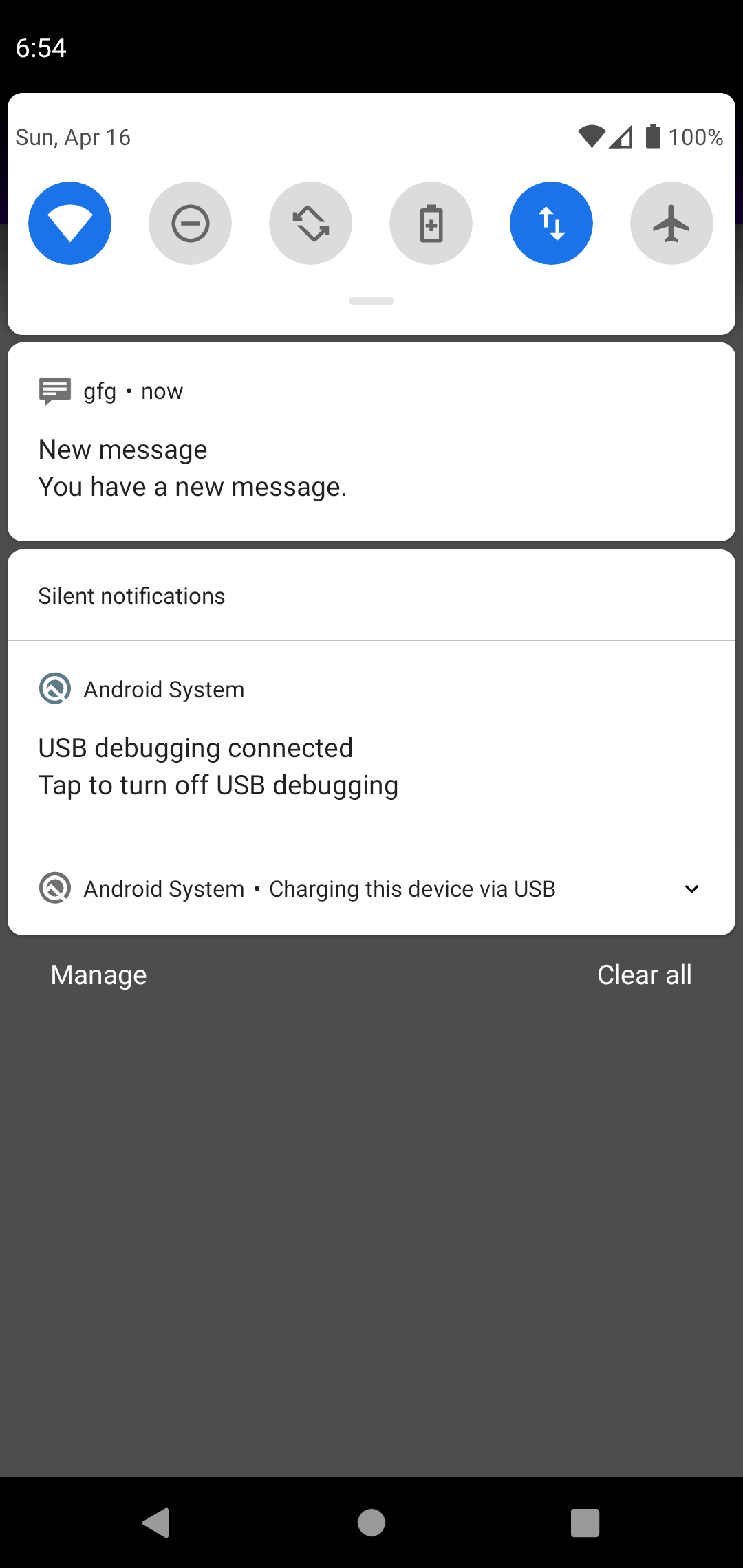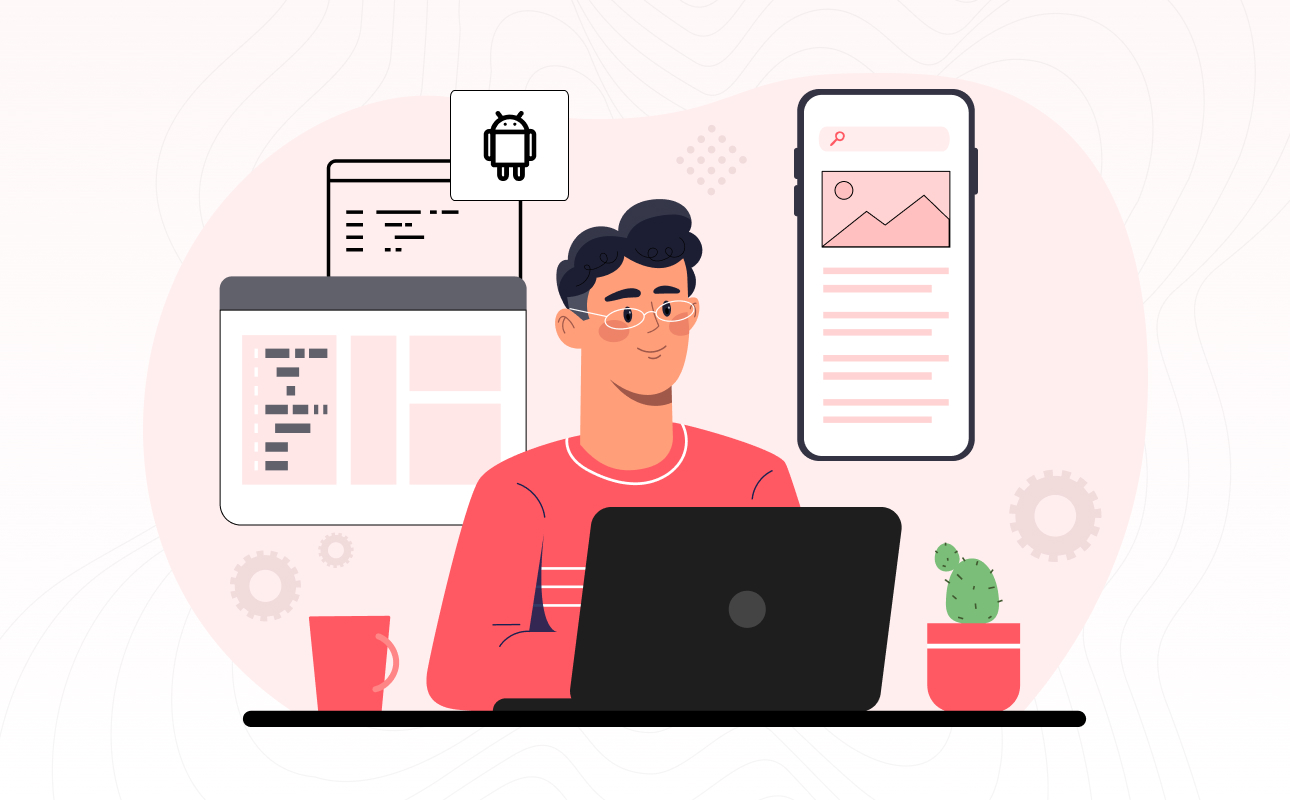In today’s digital age, our smartphones serve as constant companions, keeping us connected and informed throughout the day. However, the constant barrage of notifications from various apps and services can quickly become overwhelming, leading to decreased productivity and heightened stress levels. In this blog post, we’ll explore the world of Android notifications and share practical tips and strategies for managing them effectively. By the end of this article, you’ll be equipped with the knowledge to maintain a well-organized and uncluttered notification system on your Android device.
Understanding Android Notifications
Before we dive into the nitty-gritty of managing Android notifications, it’s essential to understand what notifications are and how they work. Notifications are short messages or alerts displayed on your device’s screen, designed to inform you about various events, updates, or activities within your apps. They can range from text messages and social media updates to calendar reminders and app notifications.
Android provides a flexible and customizable system for handling notifications, allowing you to receive information in real-time without having to open the corresponding app. While this feature is undoubtedly beneficial, it’s crucial to strike a balance between staying informed and avoiding information overload.
The Importance of Notification Management
Proper notification management on your Android device can have a significant impact on your daily life. When managed effectively, notifications can enhance your productivity, help you stay informed about important events, and reduce distractions. However, without proper management, they can become a constant source of interruptions, leading to reduced focus and increased stress.
Here are a few key reasons why managing Android notifications is essential:
Enhanced Productivity: When notifications are under control, you can focus on your tasks without being constantly interrupted. This increased productivity can help you accomplish more in less time.
Reduced Stress: A cluttered notification bar can lead to anxiety and frustration. By organizing your notifications, you can reduce stress and maintain a sense of calm in your digital life.
Improved Battery Life: Unnecessary notifications consume valuable battery life. By minimizing the notifications you receive, you can extend the time between charges.
Customized User Experience: Notification management allows you to tailor your Android device to your specific needs, receiving only the updates that matter to you.
Now, let’s delve into the practical steps and strategies to effectively manage your Android notifications:
- Prioritize Notifications
The first step in notification management is to determine which notifications are most important to you. Not all apps and services are created equal, and it’s crucial to identify the ones that deserve immediate attention. Android allows you to prioritize notifications from your favorite apps, ensuring that they always appear at the top of your notification list.
To prioritize notifications:
Go to your device’s Settings.
Navigate to Apps & notifications.
Select Notifications.
Find the app you want to prioritize and adjust its notification importance to “High” or “Urgent.”
By assigning higher importance to specific apps, you can ensure that critical updates, like messages from important contacts or calendar reminders, remain at the forefront of your attention.
- Use Notification Channels
Android introduces the concept of notification channels, allowing you to have finer control over the types of notifications you receive from an app. Notification channels enable you to customize how different categories of notifications are delivered, ensuring that you only get the updates that matter to you.
To set up notification channels:
Open Settings and go to Apps & notifications.
Select App info for the app you want to customize.
Tap App notifications and set up or adjust notification channels as needed.
For instance, in a messaging app, you can create channels for different conversation groups or topics. This way, you can mute less important channels while keeping important ones active, reducing unwanted distractions.
- Silence Non-Essential Notifications
Let’s face it, not all notifications are equally important. Silencing or muting non-essential notifications is a smart way to declutter your notification shade. Consider turning off notifications for apps or services that aren’t vital to your daily life.
To silence non-essential notifications:
Go to Settings and select Apps & notifications.
Choose App info for the app you want to mute.
Toggle off the notification switch or select the “No sound” or “Silent” notification sound for that app.
This approach can be especially useful for social media apps, games, and news apps that may bombard you with frequent updates.
- Utilize Do Not Disturb Mode
Do Not Disturb (DND) mode is a powerful tool for managing Android notifications. It allows you to set specific times when your device won’t ring, vibrate, or display notifications. You can customize DND mode to ensure that essential notifications, such as calls from specific contacts, still come through.
To use Do Not Disturb mode:
Access Settings and go to Sound & vibration or Do Not Disturb.
Configure the time and settings for Do Not Disturb mode.
Ensure that you have added your essential contacts to the exception list.
Do Not Disturb mode can be a lifesaver during meetings, work hours, or when you need uninterrupted sleep. It provides a temporary respite from the constant buzz of notifications without missing critical alerts.
- Group Notifications
Android also allows you to group notifications, making it easier to manage multiple updates from the same app. This feature is particularly helpful for messaging apps, email clients, and news applications.
To enable notification grouping:
Navigate to Settings and select Apps & notifications.
Choose App info for the app you want to customize.
Tap on Advanced and enable the option for Notification grouping.
Grouped notifications appear as a single notification card with a number indicating how many messages or updates you have. This feature reduces clutter in your notification shade, making it easier to manage and prioritize your messages.
- Custom Notification Sounds
Assigning custom notification sounds to different apps or contacts can help you identify the importance of incoming notifications at a glance. For instance, you can set a distinct sound for messages from your boss, ensuring that you never miss a work-related notification.
To set custom notification sounds:
Open Settings and select Apps & notifications.
Choose App info for the app you want to customize.
Tap on App notifications and then Advanced.
Select Sound and choose a custom sound from your device’s sound library.
Custom notification sounds add a personal touch to your Android device and help you differentiate between notifications effectively.
- Review Notification Settings Regularly
The apps on your Android device may receive updates or new features over time, which can impact their notification settings. It’s essential to revisit your notification settings periodically to ensure they align with your current preferences and needs.
Here’s how to review notification settings:
Access Settings and go to Apps & notifications.
Select App info for the app you want to review.
Check and adjust the notification settings as necessary.
Regularly reviewing your notification settings can help you maintain a well-organized and efficient notification system on your Android device.
- Clear Unnecessary Notifications
Sometimes, notifications can pile up, and your notification shade becomes cluttered with outdated or irrelevant alerts. Take a few moments each day to clear these unnecessary notifications.
To clear notifications:
Swipe down to open your notification shade.
Swipe the notification left or right to dismiss it, or tap the “Clear” button to remove multiple notifications at once.
A clean notification shade not only looks better but also reduces distraction and stress.
- Utilize Third-Party Notification Management Apps
If you find the built-in Android notification management options insufficient, consider using third-party notification management apps. These apps provide additional features and customization options, allowing you to take even greater control of your notifications.
Some popular notification management apps include “NotiStar,” “Snowball,” and “Notification Hub.”
- Focus on Notifications with Widgets
Widgets on your Android home screen can help you stay informed without the need for intrusive notifications. Many apps offer widgets that display essential information, such as upcoming calendar events, weather updates, or the latest news headlines.
To add a widget:
Long-press on your home screen and select Widgets.
Find the widget associated with the app you want to use.
Drag and drop it to your home screen.
Widgets provide at-a-glance information, reducing the need for constant notification checks.
- Notifications on Wearables
If you own a smartwatch or other wearables, consider offloading some of your notifications to these devices. Smartwatches can display important updates, allowing you to leave less important notifications on your phone.
To set up notifications on your wearable:
Install the companion app for your wearable device.
Configure the notifications you want to receive on your wearable through the companion app.
This approach ensures you don’t miss important notifications while avoiding distractions from less critical ones.
Conclusion
Effectively managing Android notifications is a skill that can significantly impact your daily life. By implementing the strategies and tips outlined in this blog post, you can regain control over your digital world and reduce the stress associated with information overload.
Remember, your Android device is a tool designed to enhance your life, not hinder it. Take charge of your notifications, stay organized, and stay informed in a way that works best for you. A well-managed notification system will not only increase your productivity but also provide you with a sense of calm and clarity in our increasingly connected world.