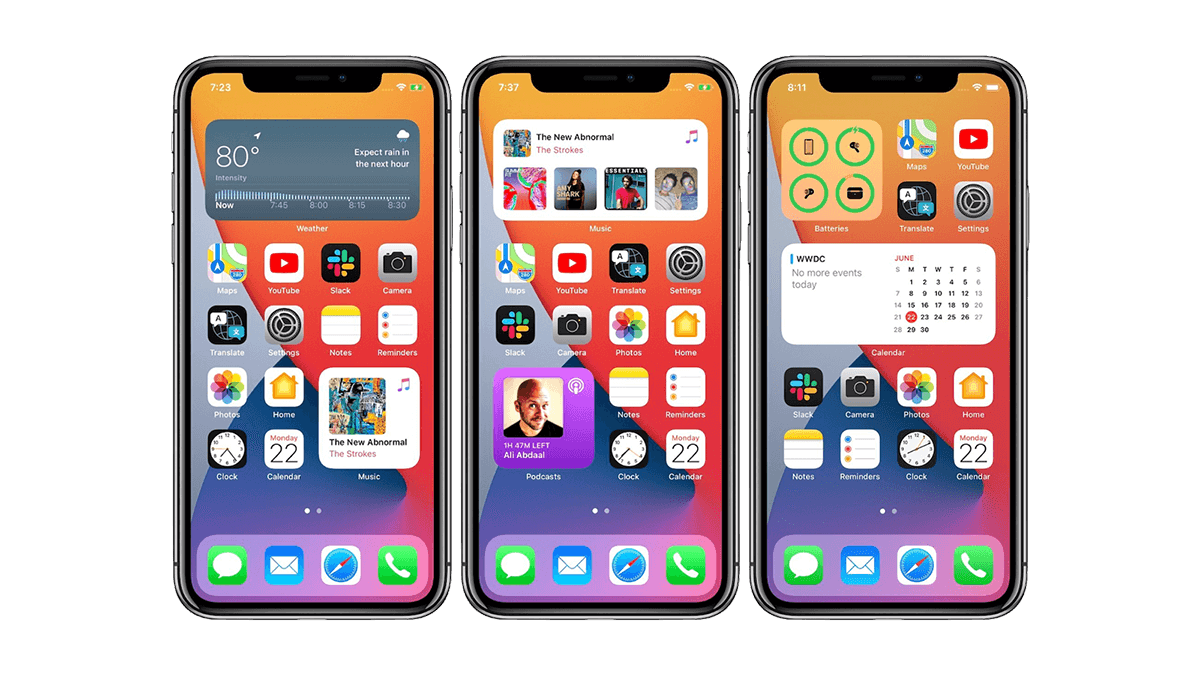When it comes to personalizing your iOS device, there’s an array of options at your fingertips. Whether you have an iPhone or iPad, iOS provides a versatile platform for customization. In this guide, we’ll explore a multitude of tips and tricks to help you transform your device into a personalized and uniquely tailored tool. Let’s get started!
- Home Screen Customization
The home screen is the first thing you see when you unlock your iOS device, so why not make it visually appealing and efficient? Here are some tips for customizing your home screen:
Widgets and Smart Stacks
Widgets were introduced in iOS 14, and they’ve opened up a world of possibilities for home screen customization. You can add widgets to your home screen by long-pressing anywhere on your home screen, tapping the ‘+’ button in the top-left corner, and selecting the widget you want to add.
Pro Tip: Create Smart Stacks by stacking multiple widgets together for space efficiency. iOS will automatically cycle through them based on relevance.
App Library Organization
The App Library in iOS is a convenient way to declutter your home screen. It automatically categorizes your apps, making it easier to find what you need without having to scroll through multiple pages.
Pro Tip: To access the App Library, simply swipe left from the last page of your home screen. You can also hide specific app pages if you prefer a minimalistic look.
- Custom App Icons
Do you want your apps to match your personal aesthetic? You can change app icons to reflect your style. Here’s how:
Shortcuts App
The Shortcuts app in iOS allows you to create custom shortcuts for your favorite apps and assign custom icons. Here’s how you can do it:
Open the Shortcuts app on your iOS device.
Tap the ‘+’ button to create a new shortcut.
Add an action to your shortcut (for example, opening an app).
Tap ‘Add to Home Screen.’
Customize the shortcut’s name and icon.
Tap ‘Add’ to add it to your home screen.
Pro Tip: You can download custom icons from various websites or create your own using graphic design tools.
- Theming Your Device
If you’re passionate about theming your device, you’re in luck. iOS supports a wide range of themes that can transform the overall look and feel of your device:
Wallpapers and Dynamic Wallpapers
Changing your wallpaper can have a significant impact on your device’s appearance. iOS provides a collection of beautiful wallpapers, including dynamic wallpapers that subtly shift as you tilt your device.
Pro Tip: You can set different wallpapers for your home screen and lock screen to add an extra layer of personalization.
Dark Mode and Light Mode
iOS features both Dark Mode and Light Mode, which change the overall color scheme of your device. You can set your preferred mode and even schedule it to switch automatically at specific times.
Pro Tip: Dark Mode not only looks stylish but also helps conserve battery life on OLED displays.
- Personalized Ringtones and Notifications
Tired of the same old default ringtones? Here’s how you can personalize your notifications:
Custom Ringtones
You can set custom ringtones for specific contacts or create your unique tones for various notifications:
Open the ‘Settings’ app.
Scroll down and tap ‘Sounds & Haptics.’
Under the ‘Sounds and Vibration Patterns’ section, tap on ‘Ringtone’ or ‘Text Tone.’
Choose ‘Tone Store’ to browse and purchase new tones or tap ‘Tones’ to use your custom ones.
Pro Tip: GarageBand is a powerful tool for creating custom ringtones from your music.
Vibration Patterns
You can customize vibration patterns for different notifications:
Go to ‘Settings.’
Tap ‘Sounds & Haptics.’
Under ‘Sounds and Vibration Patterns,’ tap ‘Ringtone’ or ‘Text Tone.’
Select ‘Vibration.’
Choose ‘Create New Vibration’ and tap your unique pattern on the screen.
Pro Tip: Create distinctive vibration patterns for important contacts or apps so you can identify them without looking at your device.
- Accessibility Features for Personalization
iOS includes a range of accessibility features that can enhance personalization while making your device more user-friendly. Here are a few noteworthy options:
Display & Text Size
Under ‘Settings,’ you’ll find ‘Display & Text Size,’ which lets you adjust text size, bold text, and even switch to a larger text option. This is particularly helpful for those with visual impairments or anyone who prefers larger text for easier reading.
Pro Tip: Use the bold text option for a bolder, more defined look to your iOS interface.
VoiceOver
VoiceOver is an excellent accessibility feature for individuals with visual impairments. It reads aloud on-screen text, making it easier to navigate your device.
Pro Tip: Customize VoiceOver settings to fit your preferences, such as speech rate and voice.
- Custom Keyboards
iOS allows you to install third-party keyboards, which can completely change your typing experience. Here’s how to set up a custom keyboard:
Go to ‘Settings.’
Scroll down and select ‘General.’
Tap ‘Keyboard.’
Choose ‘Keyboards.’
Tap ‘Add New Keyboard’ to select a third-party keyboard from the App Store.
Pro Tip: Many third-party keyboards offer a variety of themes, customizations, and additional features to enhance your typing experience.
- Customizing Control Center
Control Center is a powerful feature in iOS that provides quick access to various settings and functions. You can customize it to include the controls you use most frequently:
Go to ‘Settings.’
Scroll down and tap ‘Control Center.’
Select ‘Customize Controls.’
Add or remove controls as per your preferences.
Pro Tip: You can reorganize controls by dragging and dropping them in the Customize Controls menu for quicker access to your most-used features.
- Siri Personalization
Siri can be tailored to your specific needs and preferences. Here’s how to personalize your virtual assistant:
Siri’s Voice
You can select the voice for Siri that suits your taste and language preferences. Siri offers a variety of accents and voices.
Pro Tip: Change Siri’s voice for a refreshing and personalized interaction.
Siri Shortcuts
Siri Shortcuts allow you to create custom voice commands to perform specific actions on your device or in your apps. You can create your shortcuts and phrases.
Pro Tip: Create Siri Shortcuts for your daily routines to save time and effort.
- Privacy and Security
Personalization should also extend to your privacy and security settings. Here are some crucial customization options in this regard:
App Permissions
Review and manage app permissions in ‘Settings’ to control which apps have access to your location, photos, camera, microphone, and more.
Pro Tip: Regularly audit app permissions to ensure your privacy is protected.
Face ID and Touch ID
Set up Face ID or Touch ID to secure your device and make it more convenient to unlock. You can also customize which functions these features control, such as authorizing app purchases or autofilling passwords.
Pro Tip: Make sure to set up a strong, unique passcode in case you ever need it.
- Personalized App Settings
Don’t forget to personalize your individual app settings. Many apps offer customization options that can enhance your user experience:
Social Media Apps
Customize your social media apps to control what you see and engage with. You can filter content, set notification preferences, and personalize your feed.
Pro Tip: Use lists or groups to categorize your contacts for a more organized social media experience.
Email Apps
Personalize your email app to manage your inbox more effectively. You can create folders, apply filters, and set up VIP contacts for prioritized communication.
Pro Tip: Unsubscribe from email lists and promotional emails to declutter your inbox.
Conclusion
Your iOS device is a powerful tool that can be uniquely tailored to your preferences and needs. Whether you want a visually striking home screen, personalized app icons, or a more user-friendly interface, iOS offers a multitude of options for customization. By exploring these personalization tips and tricks, you can make your iPhone or iPad a reflection of your style and functionality, enhancing your overall user experience. So go ahead, make your iOS device truly yours, and enjoy the world of personalized technology at your fingertips.