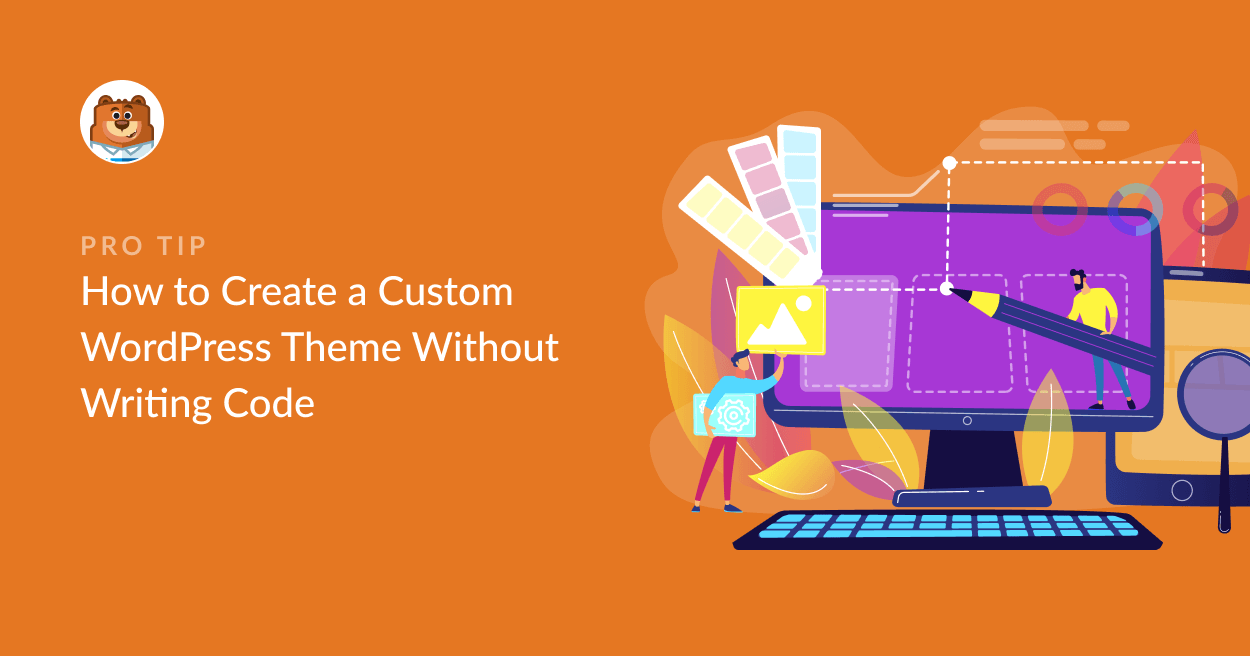Are you tired of using pre-designed WordPress themes that don’t quite meet your website’s unique needs and vision? It’s time to take control of your website’s design by creating a custom WordPress theme from scratch. In this comprehensive guide, we’ll walk you through the steps to develop a tailor-made WordPress theme that perfectly aligns with your brand and content. Whether you’re a seasoned developer or a beginner, we’ve got you covered.
- Understanding the Basics of WordPress Themes
Before you embark on the journey of creating a custom WordPress theme, it’s essential to understand the basics. WordPress themes are responsible for the overall look and layout of your website. They control everything from fonts and colors to page structure and functionality. By creating a custom theme, you can ensure that your website reflects your unique style and meets your specific requirements.
To get started, familiarize yourself with the following key components of a WordPress theme:
Template Files: These files determine how different types of content are displayed. Common template files include header.php, footer.php, and single.php.
Stylesheets: CSS files define the design and layout of your website. You can create a custom stylesheet to style your theme according to your preferences.
Functions.php: This file contains PHP functions and code that can extend the functionality of your theme. You’ll use this file to add custom features and modify existing ones.
Images and Assets: Any images, JavaScript files, or other assets that your theme requires should be organized in the theme’s directory.
With these basics in mind, you’re ready to start building your custom WordPress theme.
- Setting Up Your Development Environment
To create a custom WordPress theme, you’ll need a local development environment. This allows you to work on your theme offline without affecting your live website. Here’s how to set up your development environment:
Install a Local Development Server: Tools like XAMPP or WampServer can create a local server environment on your computer. This enables you to run WordPress as if it were live on the internet.
Download and Install WordPress: Visit the official WordPress website, download the latest version, and follow the installation instructions. You’ll need this to create and test your theme.
Create a New WordPress Installation: Set up a fresh WordPress installation in your local environment. This will serve as your testing ground for the custom theme.
Once your development environment is ready, you can move on to the exciting part: designing and coding your custom WordPress theme.
- Designing Your Custom Theme
Design is a crucial aspect of any WordPress theme. Whether you’re designing for a personal blog, an e-commerce site, or a corporate website, your theme’s design should align with your brand and provide an excellent user experience. Here are some design considerations to keep in mind:
Wireframing: Start by creating wireframes or mockups of your website’s pages. This helps you plan the layout and structure of your theme.
Responsive Design: Ensure that your theme is responsive, meaning it adapts to different screen sizes and devices. This is essential for providing a seamless user experience.
Typography and Color Scheme: Choose fonts and colors that match your brand’s identity. Consistency in typography and color throughout your theme creates a cohesive look.
User-Friendly Navigation: Design an intuitive navigation menu and site structure to make it easy for visitors to find what they’re looking for.
Once you have a clear design in mind, you can start coding your custom WordPress theme.
- Coding Your Custom Theme
Now comes the technical part of creating a custom WordPress theme. This involves writing HTML, CSS, and PHP code to bring your design to life. Here’s a step-by-step guide to help you get started:
Create a Theme Directory: Inside the ‘wp-content/themes/’ directory of your WordPress installation, create a new folder for your theme. Give it a unique and descriptive name.
Create Template Files: In your theme directory, create the necessary template files based on your design. For example, you’ll need ‘index.php’ for the homepage, ‘single.php’ for single posts, and ‘page.php’ for static pages.
Add Stylesheets: Create a CSS file in your theme directory to style your theme. You can enqueue it in your ‘functions.php’ file to ensure it’s loaded properly.
Customize Your Functions: Use the ‘functions.php’ file to add custom functionality to your theme. You can create custom widgets, shortcodes, and more to enhance your website’s capabilities.
Test Your Theme: Regularly test your theme on your local development environment. Ensure that it looks and functions as expected across different browsers and devices.
Debugging and Optimization: Use debugging tools and optimization techniques to improve your theme’s performance and fix any issues that may arise.
- Installing and Activating Your Custom Theme
Once you’re satisfied with your custom WordPress theme and have thoroughly tested it in your local environment, it’s time to install and activate it on your live website. Here’s how to do it:
Compress Your Theme: Zip the theme folder containing all your template files, stylesheets, and assets.
Upload and Activate: Log in to your live WordPress dashboard, go to ‘Appearance’ > ‘Themes,’ and click ‘Add New.’ Upload your compressed theme file and click ‘Activate.’
Congratulations! Your custom WordPress theme is now live on your website, giving it a unique and personalized appearance. Keep in mind that you can always make updates and improvements to your theme as your website evolves.
- Maintaining and Updating Your Custom Theme
Creating a custom WordPress theme is a significant achievement, but it doesn’t end there. To ensure that your theme remains functional and secure, it’s essential to keep it up to date. Here are some best practices for maintaining your theme:
Regular Backups: Before making any updates or changes to your theme, create a backup of your website. This ensures that you can restore your site if anything goes wrong.
Update WordPress Core: Keep your WordPress installation up to date to benefit from the latest features and security patches.
Update Plugins and Themes: If you’re using any third-party plugins or themes, keep them updated to prevent compatibility issues and security vulnerabilities.
Test Updates in a Staging Environment: Before applying updates to your live site, test them in a staging environment to identify and resolve any potential issues.
Monitor Website Performance: Use tools like Google PageSpeed Insights to monitor your website’s performance and make optimizations as needed.
By following these maintenance practices, you can ensure that your custom WordPress theme continues to provide an excellent user experience and meets your website’s evolving needs.
Conclusion
Creating a custom WordPress theme from scratch may seem like a challenging endeavor, but it’s a rewarding process that empowers you to design a website that’s truly unique. Whether you’re a seasoned developer or a beginner, with the right tools and guidance, you can bring your vision to life and create a WordPress theme that reflects your brand’s identity.
Remember that building a custom theme is an ongoing process. You can always refine and expand your theme’s features as your website grows and evolves. So, roll up your sleeves, dive into the world of WordPress theme development, and watch your website transform into a one-of-a-kind online presence. Happy theming!
Creating a custom WordPress theme allows you to have complete control over your website’s design and functionality. Learn how to do it step by step in this comprehensive guide. #WordPress #CustomThemes #WebDevelopment #Coding