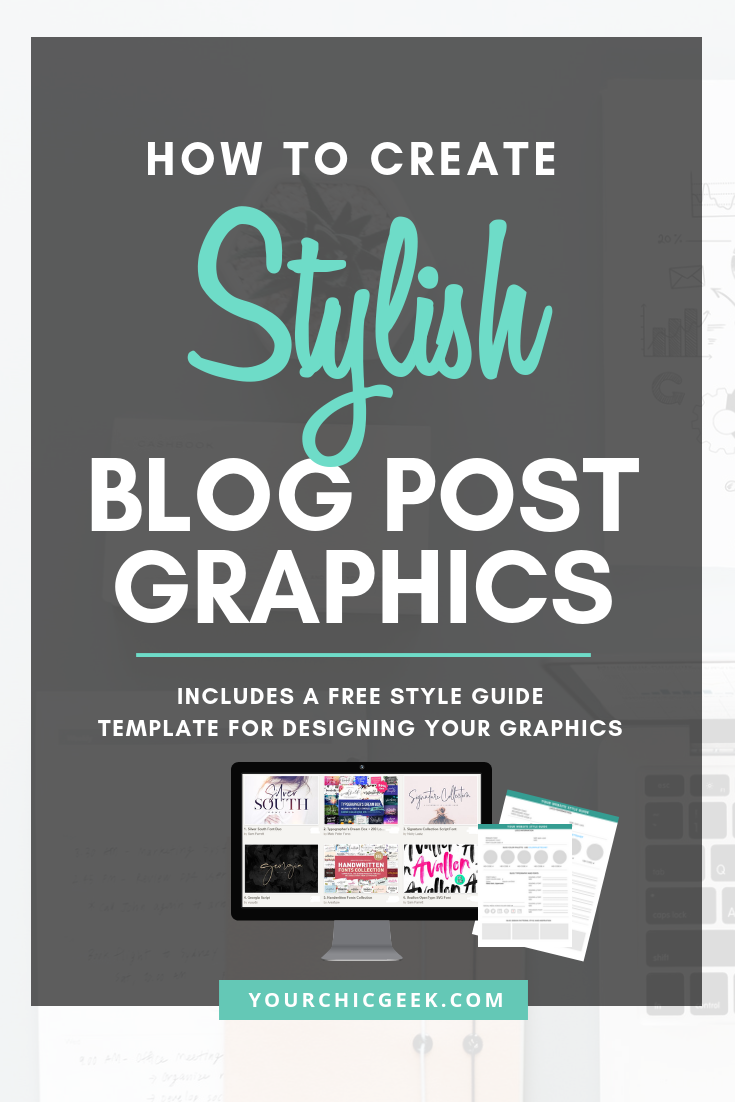Blogging has become more than just writing; it’s now about creating an engaging and visually appealing online experience for your readers. One of the key elements in achieving this is the use of eye-catching blog graphics. Whether it’s a featured image for your latest post, custom social media banners, or infographics to explain complex topics, striking visuals can significantly enhance the impact of your blog content.
But what if you’re not a graphic designer and don’t have the budget to hire one? Enter Canva, a user-friendly graphic design tool that empowers bloggers to create stunning visuals without the steep learning curve of professional design software. In this blog post, we’ll explore the world of Canva for bloggers, offering tips, tricks, and tutorials to help you elevate your blog’s visual game.
Why Canva?
Before we dive into the nitty-gritty of using Canva for blog graphics, let’s understand why it’s the preferred choice for countless bloggers:
- User-Friendly Interface: Canva’s interface is intuitive and easy to navigate, making it accessible even for those with no design background. You don’t need to be a tech wizard to get started.
- Abundant Templates: Canva offers a vast library of templates designed for various platforms and purposes. Whether you need a blog header, Instagram post, or eBook cover, there’s a template for that.
- Stock Images and Illustrations: Canva provides access to a massive collection of high-quality stock photos, illustrations, and icons. You won’t have to spend hours scouring the web for the perfect image.
- Customization Options: While templates are handy, Canva also allows for extensive customization. You can change colors, fonts, and layouts to match your blog’s branding.
- Collaboration: If you’re working with a team or collaborating with other bloggers, Canva’s collaboration features simplify the process. You can edit designs together in real-time.
Now that you understand why Canva is a blogger’s best friend, let’s explore how to make the most of this powerful tool.
Getting Started with Canva
- Creating Your Canva Account
If you don’t already have a Canva account, the first step is to sign up for one. You can use your Google or Facebook account for a quick registration. Once you’re in, you can start exploring the platform’s features. - Familiarizing Yourself with Canva’s Dashboard
Canva’s dashboard is where all the magic happens. Here’s a brief overview of its key elements:
Templates: Browse through templates for different types of content, from social media posts to business cards.
Designs: Access your saved designs and work on new ones from here.
Branding: Define your brand’s colors, fonts, and logo for consistent design across your blog.
Folders: Organize your designs into folders for easy access.
Elements: Explore Canva’s extensive library of elements, including images, icons, and illustrations.
Text: Add and customize text elements in your designs.
Background: Adjust the background color or image of your designs.
- Setting Up Your Brand Kit
To maintain a consistent look for your blog, it’s essential to define your brand’s visual identity within Canva. You can do this by setting up your Brand Kit. Here’s how:
Click on “Branding” in the dashboard.
Enter your brand’s primary colors, secondary colors, fonts, and logo.
Canva will save these preferences for all your future designs.
Creating Stunning Blog Graphics
Now that you’ve set up your Canva account and Brand Kit, let’s dive into creating captivating blog graphics.
- Blog Header Graphics
Your blog’s header is often the first thing visitors see, so it should make a memorable impression. Canva offers several templates for blog headers, and you can customize them to match your brand.
Steps:
Select a blog header template or create a custom design with the dimensions you prefer (common dimensions are 1200×400 pixels).
Customize the template by changing the background, adding your blog’s name, and incorporating your brand colors and fonts.
Experiment with different elements and layouts until you’re satisfied with the result.
- Featured Images for Blog Posts
Every blog post needs a captivating featured image to grab readers’ attention. Canva makes it easy to create eye-catching featured images that complement your content.
Steps:
Start with a custom dimension (typically 1200×800 pixels).
Use Canva’s text and image elements to create a design that reflects the essence of your blog post.
Incorporate the blog post title and any relevant visuals.
Apply your brand colors and fonts for consistency.
- Social Media Graphics
Promoting your blog on social media is crucial for reaching a wider audience. Canva provides templates for various social media platforms, allowing you to create visually appealing posts and shareable content effortlessly.
Steps:
Choose a social media template (e.g., Instagram post, Facebook cover, Pinterest graphic).
Customize the template by adding images, text, and branding elements.
Ensure your graphics are optimized for each platform’s requirements, such as image dimensions.
- Infographics
Infographics are an excellent way to present complex information in an easily digestible format. Canva offers templates and tools to create informative and visually appealing infographics for your blog.
Steps:
Select an infographic template or create a custom design with the dimensions you need.
Add text, icons, charts, and images to convey your information effectively.
Use Canva’s grid and alignment tools to maintain a clean and organized layout.
Tips for Effective Blog Graphics
Keep It Simple: Avoid clutter and excessive elements in your designs. Simplicity often leads to better readability and a more polished look.
Consistency Is Key: Maintain a consistent color scheme, font choices, and overall style across your blog graphics.
Mobile-Friendly: Ensure your graphics are mobile-responsive, as many readers access blogs on their smartphones.
Test and Iterate: Don’t be afraid to experiment with different designs and gather feedback from your audience. Over time, you’ll refine your style.
Collaborating and Sharing
If you’re working with a team of writers, editors, or other bloggers, Canva simplifies collaboration. You can invite team members to view and edit designs in real-time. Additionally, you can easily share your designs on social media or download them for use on your blog.
Conclusion
Canva is a game-changer for bloggers seeking to elevate their content with stunning graphics. Whether you’re a novice or experienced designer, Canva’s user-friendly interface and powerful features make it an invaluable tool for creating visually engaging blog graphics. With a little creativity and practice, you’ll be well on your way to wowing your audience with captivating visuals that enhance your blog’s impact. So, why wait? Dive into the world of Canva and transform your blog today!