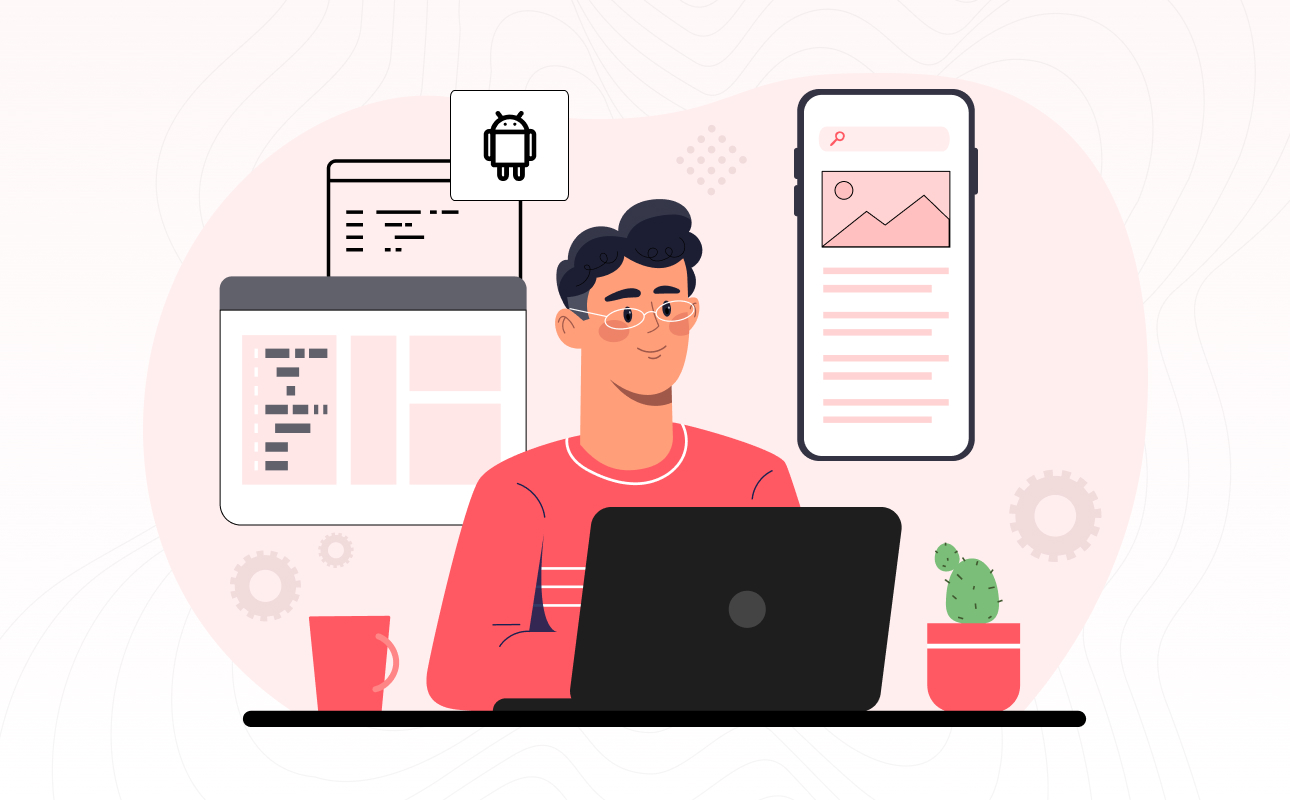Your Android phone is an extension of your personality, and the way you customize it should reflect your unique style and preferences. Android’s flexibility is one of its most significant advantages, and it extends to the ability to change the look and feel of your device’s home screen. This is where Android launchers come into play, allowing you to personalize your home screen experience to a whole new level.
In this comprehensive guide, we will delve into the world of Android launchers, exploring what they are, why they matter, and the top options available to help you personalize your Android device. So, let’s get started on this exciting journey of customization and personalization!
What Are Android Launchers?
Before we dive into the world of Android launchers, it’s essential to understand what they are and how they work. In the most basic terms, an Android launcher is an application that replaces your device’s default home screen, offering you a wide range of customization options, new features, and unique aesthetics.
The Role of Android Launchers:
Personalization: Android launchers provide the opportunity to make your device truly your own. You can change the home screen layout, app icons, and even the animation effects to match your style and preferences.
Improved Functionality: Many launchers come with additional features such as gesture controls, smart folders, and quick access to frequently used apps. These enhancements can boost your productivity and overall user experience.
Optimization: Some launchers are designed to optimize your device’s performance by reducing resource consumption and improving speed. This can be a boon for older Android devices.
Custom Themes: With launchers, you can apply custom themes that completely transform the look of your device. Whether you want a sleek, minimalist look or a vibrant and colorful theme, the choice is yours.
Why Android Launchers Matter
You might be wondering why Android launchers matter when you already have a default home screen. Well, the answer is simple: personalization and enhanced functionality. Let’s explore the key reasons why Android launchers are a game-changer for Android users:
- Unleash Your Creativity:
Your phone should be a reflection of your personality, and Android launchers allow you to express your creativity. Whether you’re an artist, a minimalist, or a tech enthusiast, you can tailor your home screen to match your unique style. Change wallpapers, icons, and animations at your whim, and showcase your creativity through your device. - Enhanced Productivity:
Android launchers often come with features that boost your productivity. For instance, you can set up gesture controls to quickly access your most-used apps or organize your apps more efficiently with custom folders. These productivity enhancements can save you time and effort. - Optimize Your Device:
If you own an older Android device that has started to slow down, a lightweight launcher can breathe new life into it. By reducing resource consumption and optimizing performance, some launchers can make your aging device feel like new again. - Fresh Look and Feel:
Tired of the same old, boring interface? Android launchers give you the ability to transform your device’s appearance entirely. Whether you want a sleek, modern design or a vintage, retro feel, the options are limitless.
Top Android Launchers to Personalize Your Home Screen
Now that we’ve established why Android launchers matter, let’s explore some of the top options available in the market. Each of these launchers brings a unique set of features and customization options to the table. Depending on your preferences, you’ll find a launcher that suits your style perfectly.
- Nova Launcher
Nova Launcher is a highly popular and feature-rich launcher that offers a wide range of customization options. With Nova Launcher, you can change your home screen layout, customize app icons, and apply custom themes. The app also provides excellent performance and is known for its smooth animations and gestures. Whether you’re new to launchers or a seasoned pro, Nova Launcher is a solid choice.
Key Features:
Customizable app drawer and grid
Gestures for quick app access
Icon customization and themes
Night mode for comfortable night-time use
- Action Launcher
Action Launcher is all about speed and functionality. This launcher is known for its Quicktheme feature, which automatically changes your home screen’s color scheme to match your wallpaper. It also offers unique features like Shutters, which provide quick access to app widgets. Action Launcher is perfect for users who want a streamlined, efficient experience.
Key Features:
Quicktheme for automatic theming
Covers and Shutters for app organization
Adaptive icons and app shortcuts
Quick access to app widgets
- Microsoft Launcher
If you’re looking for a launcher that seamlessly integrates with your Windows PC, Microsoft Launcher is an excellent choice. It offers cross-device syncing and access to your calendar, tasks, and documents. The launcher is also highly customizable, with options to change wallpapers, icons, and app grid layouts.
Key Features:
Cross-device integration with Windows PC
Customizable app grid and app icons
Integration with Microsoft apps and services
Calendar and task list widgets
- Lawnchair Launcher
Lawnchair Launcher is an open-source launcher that combines the best features of various popular launchers. It provides a clean, stock Android experience with added customization options. You can customize the home screen layout, icon pack, and more. If you love the simplicity of stock Android but want more flexibility, Lawnchair Launcher is a great choice.
Key Features:
Customizable home screen layout
Icon pack support
Integration with Google Feed
Ongoing updates and community support
These are just a few examples of the many Android launchers available. Each launcher comes with its unique set of features and customization options, so it’s essential to explore them to find the one that best suits your needs and preferences.
How to Install and Set Up an Android Launcher
Installing and setting up an Android launcher is a straightforward process. Here’s a step-by-step guide to help you get started:
Step 1: Choose and Install a Launcher
Open the Google Play Store on your Android device.
Search for the launcher you want to install (e.g., Nova Launcher, Action Launcher).
Tap on the launcher’s listing to open it.
Click the “Install” button.
Step 2: Set the Launcher as the Default Home App
Once the launcher is installed, you’ll need to set it as the default home app:
Press the home button on your device.
You’ll be prompted to choose a default launcher. Select the newly installed launcher from the list.
Tap “Always” to make it the permanent default launcher.
Step 3: Customize Your Home Screen
Now that you’ve set up the new launcher, it’s time to make it your own:
Open the launcher’s settings, typically accessible by long-pressing on the home screen and selecting “Settings.”
Customize your home screen by changing the wallpaper, adjusting the grid layout, and changing app icons.
Explore additional features and settings to make your home screen unique.
Step 4: Enjoy Your Personalized Home Screen
With your new launcher in place, you can now enjoy a personalized home screen experience that matches your style and preferences. Explore the launcher’s features, experiment with different themes, and make your Android device truly your own.
Troubleshooting and Tips
While Android launchers are generally user-friendly, you may encounter some issues or have questions along the way. Here are some troubleshooting tips and additional advice to help you make the most of your launcher:
- Battery Life and Performance
If you notice that your device’s battery life or performance is negatively affected by the launcher, consider using a lightweight launcher or reducing the number of active widgets and animations. - Backing Up Your Settings
Some launchers offer the ability to back up your settings and configurations. This can be handy if you need to reset your device or switch to a different launcher. Check the launcher’s settings for backup options. - Custom Icon Packs
Custom icon packs are an excellent way to further personalize your home screen. Many launchers support custom icon packs available on the Play Store. Experiment with different packs to find the ones that best match your desired look. - Regular Updates
It’s essential to keep your launcher updated, as updates often include bug fixes, security improvements, and new features. Check for updates in the Play Store regularly.
Conclusion
Android launchers provide a gateway to infinite possibilities when it comes to customizing your device. Whether you want to express your creativity, boost productivity, or optimize your phone’s performance, a suitable launcher is waiting for you.
So, why settle for the default look of your Android home screen when you can personalize it in countless ways? Take the plunge, explore different launchers, and create a unique home screen experience that’s truly your own. Embrace the world of Android launchers and discover the joy of personalization today!