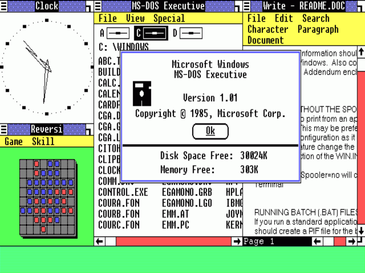When we think about software applications that have stood the test of time, few come to mind as readily as Notepad. This unassuming text editor has been a staple of the Windows operating system since the very beginning. While it may not boast the flashy features or intricate design of some other software, Notepad’s simplicity and utility have made it an enduring tool for millions of users worldwide.
In this blog post, we’ll take a nostalgic journey through the history of Notepad, tracing its evolution from its inception in Windows 1.0 to the modern Windows environment we use today. From a basic text editor to a more versatile and feature-rich tool, Notepad has come a long way.
Windows 1.0: The Birth of Notepad
In 1985, Microsoft released Windows 1.0, the first version of the graphical user interface that would revolutionize personal computing. It was in this groundbreaking release that Notepad made its debut. The early version of Notepad was rudimentary, serving primarily as a basic text editor for creating and editing simple text files. It featured a straightforward user interface, with minimal formatting options and limited functionality.
Windows 1.0’s Notepad was a far cry from the feature-rich text editors and word processors we have today, but its simplicity made it an accessible choice for users who needed to jot down notes, create simple documents, or edit configuration files.
Windows 3.1: Notepad Gets an Update
Windows 3.1, released in 1992, marked a significant improvement for Notepad. This version introduced several new features, such as the ability to open multiple documents simultaneously, allowing for more efficient editing. It also included an updated user interface with improved fonts and more customization options.
Additionally, Windows 3.1’s Notepad introduced a find and replace feature, making it easier for users to locate and modify text within their documents. While it was still a basic text editor, these enhancements made it a more versatile tool for basic document editing.
Windows 95: The Iconic Notepad
The release of Windows 95 in 1995 brought about an iconic version of Notepad that many users remember fondly. Notepad became even more user-friendly, with a smoother interface, improved file management capabilities, and enhanced support for various character encodings.
With the introduction of long filenames in Windows 95, Notepad could now handle documents with longer, more descriptive names. This made it easier to manage and organize files.
Windows XP and Beyond: Evolution Continues
As Windows continued to evolve, so did Notepad. In Windows XP, Notepad received several usability improvements. It introduced the ability to zoom in and out, providing more flexibility for reading and editing text. The status bar at the bottom of the window displayed information about the document’s character and line count.
Subsequent versions of Windows continued to refine Notepad. Windows Vista brought further interface improvements, while Windows 7 enhanced its performance and compatibility with different text file formats.
Modern Windows: Beyond Basic Text Editing
In modern versions of Windows, including Windows 10 and Windows 11, Notepad has received significant updates, transforming it from a basic text editor into a more powerful tool. Notepad now supports line numbers, word wrap, and improved search functionality. It also allows you to open and edit a wide range of file types, making it a handy code editor for developers.
One of the most notable changes in recent years is the availability of Notepad in the Microsoft Store. This allows for easier updates and potentially more frequent feature additions, making it a more dynamic tool for Windows users.
Beyond the Basics: Third-Party Alternatives
While Notepad has come a long way, some users may still find it lacking in more advanced features. Thankfully, there are numerous third-party text editors available for Windows that offer a broader range of capabilities. Popular alternatives like Notepad++, Visual Studio Code, and Sublime Text have become go-to choices for developers and power users.
These text editors provide features like syntax highlighting, code folding, and extensive plugin support, making them invaluable tools for programmers and writers who require more than basic text editing.
Notepad in the Digital Age
In a world where sophisticated word processors and specialized text editors abound, Notepad has carved out a unique place. Its simplicity and ubiquity make it a quick and reliable choice for simple tasks, while its ongoing updates and enhanced functionality have elevated it to a versatile tool that can meet the needs of a broader range of users.
So, the next time you open Notepad on your Windows PC, take a moment to appreciate its rich history. From its humble beginnings in Windows 1.0 to its continued evolution in modern Windows, Notepad has remained a steadfast companion for countless users, proving that sometimes, simplicity is the ultimate sophistication.
Notepad’s Role in Software Development
One of the notable transformations in recent years is Notepad’s growing importance in software development. While it still serves as a reliable tool for creating and editing simple text files, many developers have recognized its value as a lightweight code editor.
Developers often turn to Notepad for quick edits, viewing configuration files, or making small changes to code. Its simplicity, speed, and compatibility with various programming languages have endeared it to many in the development community.
Notepad’s support for syntax highlighting, line numbers, and word wrap, among other features, makes it a practical choice for tasks such as writing scripts, modifying code snippets, or configuring settings in software projects. While it may not offer the extensive capabilities of dedicated code editors, its uncluttered interface and efficiency are major selling points.
Customization and Extensions
As Notepad has evolved, it has also opened doors for customization and extension. Users can personalize their Notepad experience by tweaking settings to suit their preferences. This includes choosing fonts, adjusting themes, and modifying display options.
Additionally, there is a thriving community of Notepad enthusiasts who have developed extensions and plugins to enhance its functionality. These add-ons provide features like additional file format support, code formatting, and more, expanding Notepad’s utility beyond its basic capabilities.
Notepad’s Place in Education
Notepad’s simplicity and accessibility also make it an ideal tool for educational purposes. In computer science and programming courses, instructors often recommend Notepad for teaching students the fundamentals of coding. Its straightforward interface ensures that students can focus on the core principles of programming without getting distracted by a complex environment.
Notepad’s role in education extends beyond coding; it is also a valuable tool for teaching plain text editing, file management, and the basics of word processing. These skills are essential in various educational settings, from elementary schools to advanced technical courses.
Tips and Tricks for Notepad Users
Whether you’re a longtime Notepad user or someone considering giving it a try, here are some tips and tricks to help you make the most of this versatile text editor:
Use Keyboard Shortcuts: Notepad offers several keyboard shortcuts to streamline your editing experience. Learn shortcuts for actions like opening, saving, and finding text, as they can save you time and effort.
Customize Your Experience: Take advantage of Notepad’s customization options to tailor the editor to your preferences. Adjust fonts, themes, and display settings to create a comfortable working environment.
Utilize the Find and Replace Feature: The find and replace function in Notepad is a powerful tool for making changes across your documents. It’s especially useful for large text files or code editing.
Enable Word Wrap: When working with long lines of text or code, enabling word wrap can make your content more readable and prevent horizontal scrolling.
Save in the Right Encoding: When working with text in different languages or character sets, ensure you save your files in the appropriate encoding to avoid character display issues.
Explore Third-Party Extensions: While Notepad offers a wide range of features, consider exploring third-party extensions or plugins to enhance its functionality, especially if you’re a developer or power user.
Collaborate with Colleagues: Notepad’s simplicity makes it a practical choice for collaborative editing. Share files with colleagues and use Notepad’s features to work on documents together.
Conclusion
Notepad’s journey from its humble beginnings in Windows 1.0 to its role as a versatile text editor and simple code editor in modern Windows is a testament to its enduring relevance. Its simplicity, speed, and accessibility have made it a go-to tool for a wide range of users, from casual notetakers to software developers.
While Notepad has faced competition from more feature-rich text editors, its unique place in the digital landscape remains secure. It continues to serve as a reliable, lightweight text editor, a quick note-taking tool, and a preferred choice for simple code editing. Notepad’s ability to adapt and evolve over the years is a reflection of Microsoft’s commitment to providing valuable software to its users.
So, the next time you open Notepad on your Windows PC, remember the rich history and enduring legacy of this unassuming yet invaluable application. It’s a reminder that even in a world of complex software, the most straightforward tools can often be the most enduring and beloved.