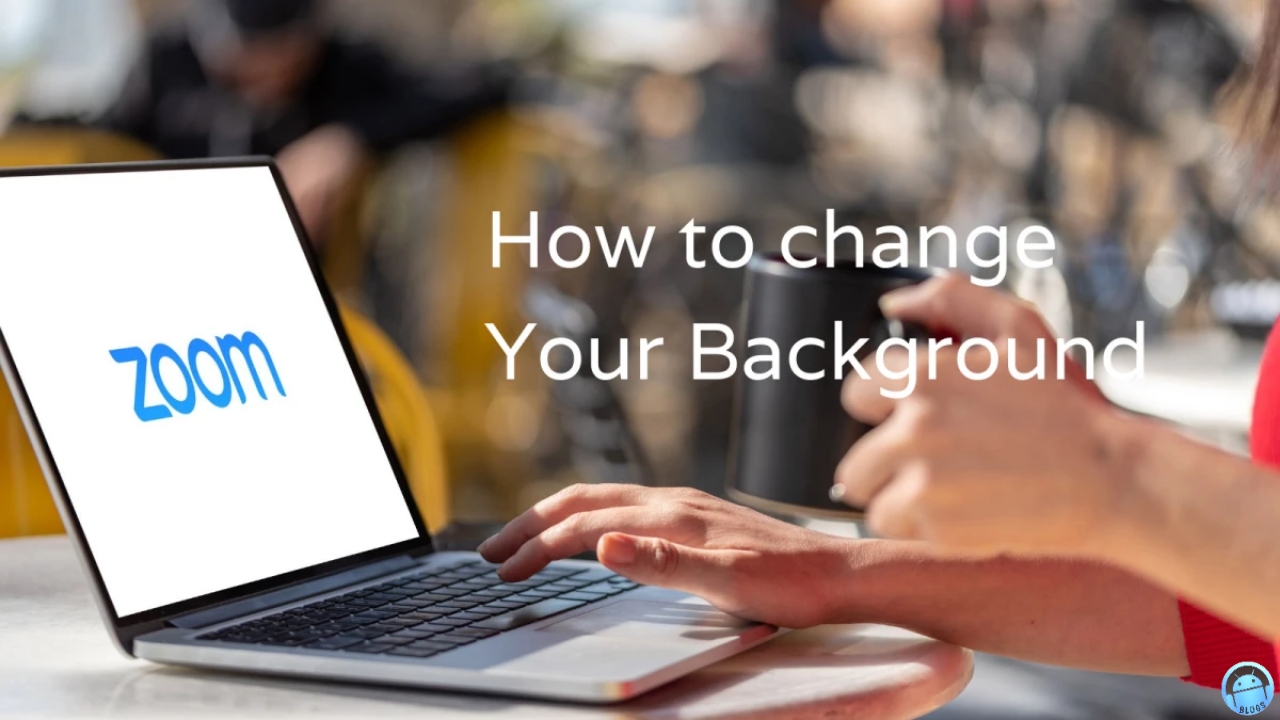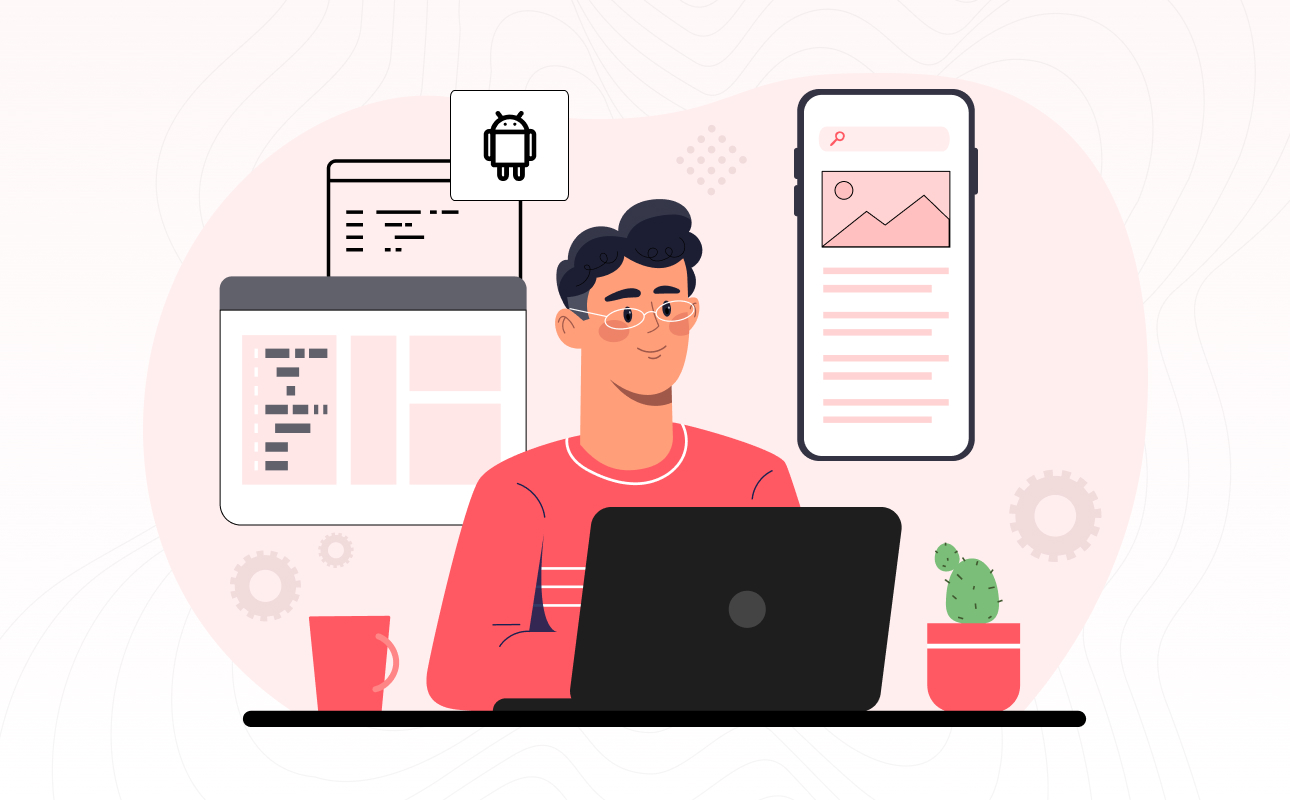Are you tired of the same old look and feel of your Android device? Do you want to make it truly your own? Well, you’re in luck! In this blog post, we’ll explore the wonderful world of Android customization and show you some tips and tricks to make your Android device uniquely yours. From changing the look of your home screen to optimizing your device’s performance, we’ve got you covered. Let’s dive in!
- Changing Your Home Screen
Your Android device’s home screen is where you interact with it most. It’s your gateway to all your apps, shortcuts, and widgets. Fortunately, there are several ways to customize it.
Launchers: Your Gateway to a New World
One of the first things you can do to customize your Android device is to change your launcher. Launchers are apps that control your home screen and app drawer’s layout and behavior. They let you personalize everything from the number of rows and columns on your home screen to the transition animations when you swipe between pages.
Some popular launchers include Nova Launcher, Action Launcher, and Microsoft Launcher. Each offers unique features and customization options, so you can find the one that suits your style.
Icon Packs: A Splash of Color
Tired of the same old app icons on your home screen? Icon packs are here to the rescue. These downloadable icon sets can transform your app icons into something fresh and exciting. Whether you want a minimalist look, a playful design, or an elegant aesthetic, there’s an icon pack for you.
To apply an icon pack, simply download one from the Play Store and then go to your launcher’s settings to change the icon theme.
Widgets: Function Meets Style
Widgets are like mini-apps that live on your home screen. They provide quick access to information without needing to open the full app. From weather updates and calendar events to music controls and note-taking, widgets come in various shapes and sizes.
To add a widget, long-press on an empty spot on your home screen and select “Widgets.” From there, you can choose and place widgets that suit your needs and style.
Wallpaper Wonders: The Art of Backgrounds
Your wallpaper sets the tone for your device. Whether you prefer vibrant landscapes, abstract art, or personal photos, your wallpaper can reflect your personality and style.
You can set wallpapers from your gallery or download stunning images from wallpaper apps like Zedge, Walli, or Unsplash. Many launchers also offer features like wallpaper scrolling and parallax effects for added depth.
Customizing your home screen can completely transform your Android device’s look and feel. Experiment with different launchers, icon packs, widgets, and wallpapers until you achieve the perfect combination that resonates with your style.
- Optimizing Your Device
Customization isn’t just about looks; it’s also about improving your device’s performance and user experience.
Uninstalling Bloatware: Free Up Space and Speed
Many Android devices come pre-installed with apps you may never use. These are often referred to as “bloatware.” While you may not be able to uninstall them completely, you can disable or hide them from your app drawer. This action can free up storage space and potentially speed up your device.
To disable bloatware, go to your device’s settings, navigate to “Apps” or “Applications,” and find the app you want to disable. Tap on it and select the “Disable” option.
RAM Management: Keep It Running Smoothly
Properly managing your device’s RAM (Random Access Memory) can significantly improve its performance. Android does a good job of managing RAM on its own, but you can take control using task manager apps.
Apps like Greenify and SD Maid can help you identify apps that consume excessive RAM and even hibernate them to save resources. Additionally, clearing recent apps from your multitasking menu can keep your device running smoothly.
Battery Optimization: Make It Last
Battery life is a significant concern for many Android users. To make your device’s battery last longer, you can use Android’s built-in battery optimization settings.
In your device’s settings, go to “Battery” or “Battery & Performance.” You can enable Battery Saver mode, which reduces background processes and notifications to extend your device’s battery life. Additionally, you can review individual app settings to control how they use battery power.
By optimizing your device’s performance and battery life, you can ensure that your customized Android experience is both stylish and efficient.
- Personalization Beyond the Surface
Customization goes beyond the home screen and performance tweaks. You can also personalize the finer details of your Android device.
Custom Ringtones and Notifications
Tired of the default notification sounds or ringtones? You can change them to something that suits your taste. You can use your favorite songs or download custom ringtones and notification sounds from the Play Store or dedicated apps like Zedge.
To change your ringtone, go to “Settings,” then “Sound” or “Sound & Vibration,” and look for the option to change your ringtone and notification sound.
Creating Themes: A Cohesive Look
Themes are a great way to unify the look and feel of your Android device. Many launchers support themes that change everything from the icons and wallpapers to the system interface’s colors and fonts.
Explore the theme settings in your launcher or find theme apps on the Play Store to give your device a cohesive and stylish appearance.
Unique Fonts: A Stylish Touch
Changing the system font on your Android device can make a surprising difference in its appearance. Whether you prefer a classic, modern, or playful font, you can find and install custom fonts from the Play Store. Once installed, you can change the font from your device’s settings.
Personalizing your device with custom ringtones, themes, and fonts adds a layer of uniqueness that sets your Android device apart from the rest.
- Getting Creative with Shortcuts
Customizing your Android device isn’t limited to aesthetics; you can also enhance its functionality through creative shortcuts and automation.
Gestures: The Future of Navigation
Gesture navigation is a modern way to interact with your Android device. It involves swiping and tapping in specific patterns to perform various actions, from launching apps to activating settings. You can enable gesture navigation in your device’s settings or use third-party apps like Fluid Navigation Gestures for advanced customization.
Tasker: Automate Your Life
Tasker is a powerful automation app that allows you to create custom tasks and profiles based on triggers. You can automate actions like turning on Wi-Fi when you get home, muting your phone during meetings, or launching specific apps at certain times. While Tasker has a learning curve, it offers endless possibilities for customization and automation.
Custom Keyboards: Typing Your Way
Tired of your device’s default keyboard? Custom keyboards provide a range of features and personalization options. Apps like Gboard, SwiftKey, and Fleksy allow you to change the keyboard theme, layout, and even add custom stickers or emoji packs.
To change your keyboard, go to your device’s settings, navigate to “Languages & input” or “Keyboard & Input,” and select your preferred keyboard.
Enhancing your device with shortcuts, automation, and custom keyboards can make your Android experience more efficient and tailored to your needs.
- Stay Secure and Stylish with Lock Screen Tweaks
Your lock screen is the first thing you see when you pick up your Android device. You can customize it for both style and security.
Lock Screen Widgets
Lock screen widgets provide at-a-glance information and quick access to apps or functions without unlocking your device. You can add widgets like weather, calendar events, or music playback controls to your lock screen.
To add lock screen widgets, go to your device’s settings, navigate to “Lock screen” or “Security & Lock Screen,” and find the lock screen widgets option.
Unique Lock Screen Styles
Many Android devices offer various lock screen styles, including pattern, PIN, password, or biometric options like fingerprint or face recognition. Choose a lock screen style that balances security and convenience for your needs.
To change your lock screen style, go to “Settings,” then “Security” or “Security & Lock Screen.”
App Lock: Protect Your Privacy
App lock allows you to secure specific apps with a separate PIN, password, or biometric authentication. This is especially useful for protecting sensitive information or apps on your device.
You can enable app lock from your device’s settings or use third-party app lockers for added customization.
Customizing your lock screen not only adds a personal touch to your device but also enhances your device’s security.
- Custom ROMs and Rooting: For the Brave Souls
If you’re an advanced user looking to take customization to the next level, you can explore custom ROMs and rooting. However, proceed with caution, as these actions can void your device’s warranty and compromise its security.
Unlocking the Full Potential
Custom ROMs are modified versions of the Android operating system that offer additional features, improved performance, and a highly customized user experience. Installing a custom ROM requires unlocking your device’s bootloader and potentially rooting it, which can be a complex process.
Caution: Warranty and Security
Keep in mind that rooting your device and installing custom ROMs can void your warranty and expose your device to security risks. Ensure you fully understand the implications and follow reliable guides and resources if you decide to go down this path.
- Frequent Backups: Guard Your Customizations
As you customize your Android device, it’s essential to regularly back up your data. Whether you’re making significant changes like installing a custom ROM or simply changing your home screen layout, unexpected issues can arise. Regular backups ensure that you can restore your device to a working state if something goes wrong.
Android offers built-in backup options, including Google Drive backups for app data and settings, and the ability to back up your photos and videos to Google Photos. You can also use third-party apps for more comprehensive backups.
- Conclusion
Customizing your Android device is an exciting journey that allows you to make your smartphone or tablet truly yours. From changing the look of your home screen to optimizing your device’s performance, personalizing your device beyond the surface, and enhancing its functionality with creative shortcuts, there’s a world of possibilities waiting for you.
Just remember to strike a balance between style and functionality, and always prioritize your device’s security. Whether you’re a casual user looking for a fresh look or a tech enthusiast ready to dive into custom ROMs and rooting, the Android customization landscape is vast and varied, offering something for everyone.
Unlock the full potential of your Android device with these expert tips and tricks for customization. Whether you’re looking to revamp your home screen, improve your device’s performance, or personalize it to your heart’s content, we’ve got you covered. Discover the power of customization and make your Android device truly your own!